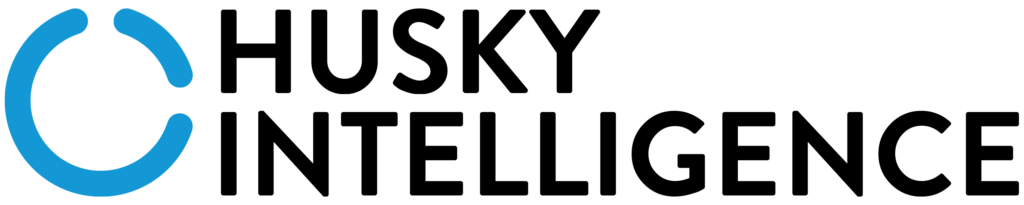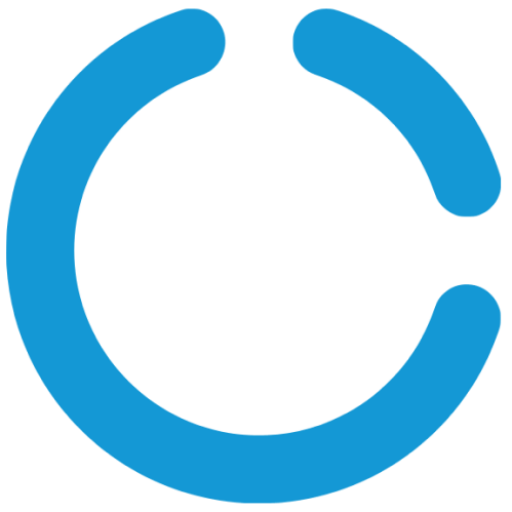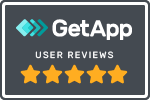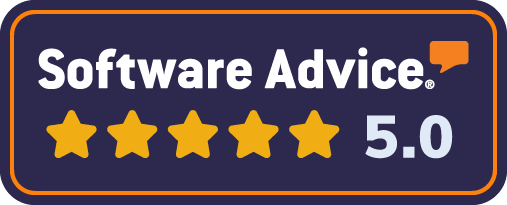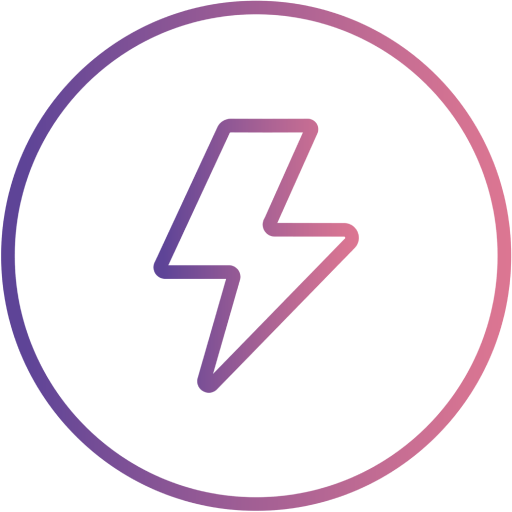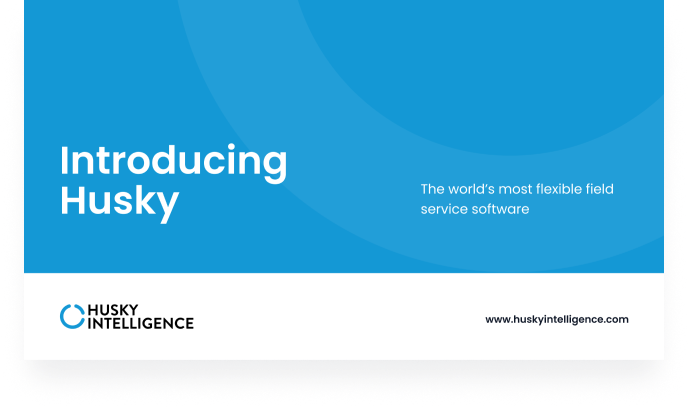In this article, we will explain how you can manage users in Husky and set up different levels of access to the system for different groups of employees depending on their needs.
Managing Users
Husky divides its users into two categories: admin users and mobile operative users. Admin users typically require access to all areas of the system, whereas mobile operatives tend to only need access to specific sections to successfully carry out their daily tasks. Let us breakdown each user type for you.
Admin Users
Admin users are priced at £60 per user, per month. These users will be granted with full desktop access to Husky. This means that they can use all sections of the software, including:
- Lead management
- Quote management
- Invoice management
- Form builder
- Job scheduling
- Drag and drop dispatching
- Calendar based scheduling
- Job queue management
- Work order management
- Report builder
- SMS and email alerts workflow
Mobile Users
On the other hand, mobile users are priced at £35 per user, per month. These users will have full mobile access to the system via their mobile device, which is more limited than an admin user’s system. Here are the capabilities of a mobile user in Husky:
- Gather signatures
- Read site plans, risk assessments and method statements
- Start, pause and complete jobs
- Add attachments to jobs e.g., pictures, videos and audio files
- Time management
- Team builder management
Managing Access
If you want even more control over what your employees are permitted to see in Husky, you can set up unique user groups with varying levels of access to the system.
For example, let’s imagine that a Contracts Manager from your business is sent out into the field using a mobile user license. Under normal circumstances, you may have your account set up so that your mobile users are unable to view customer information. However, if this Contracts Manager requires access to this information, you can easily create a new user group and grant them with the permission they need – without effecting the permissions of other mobile users in your organisation!
Want to learn more? Click here to watch our training video on users and access management.
Final Thoughts
Thank you for taking the time to read our article. We hope you now have a better understanding of how to manage users and their access in Husky. If you have any questions regarding the topics discussed in this article, please don’t hesitate to get in touch. A member of our expert team will always be happy to help.